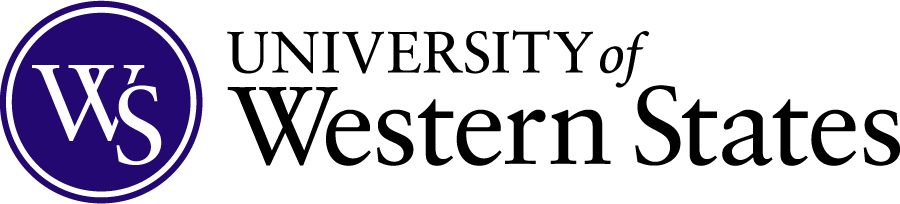All UWS students are required to have a reliable means of accessing electronic course materials and participating in online course activities, including but not limited to attending virtual meetings/lectures, and viewing and recording videos. Electronic device requirements vary according to program and cohort. Please see below for specific program and cohort requirements.
All Students
All students are required to have reliable access to broadband internet with a high speed internet connection with a connection speed of 1.5 MB/s or better.*
If purchasing a new device, it is recommended students do so before their program starts in order to access UWS resources as soon as possible and troubleshoot any technical issues.
Please see FAQ’s below for additional information.
Please Note:
The use of satellite and/or cellular connections for wi-fi may not be reliable when accessing your courses and course materials. Issues such as slow speeds, intermittent connectivity and fluctuating bandwidth may impact your ability to view course content or participate in your courses.
In addition, public computers and networks (for example, at restaurants, coffee shops, hotels or public institutions such as libraries) may also result in slow speeds, intermittent connectivity and fluctuating bandwidth that may impact your ability to view course content or participate in your courses. Public access computers may also restrict access to some course content or systems due to security limitations.
Students entering the DC program with the fall 2022 and later cohorts
Students in this group are required to have a laptop with the following minimum technical requirements:
| Operating Systems | |
| Microsoft | Windows 10 and above |
| Apple | MacOS 10.14 and above iOS 13+ |
| Processor | 1.8 GHz or higher |
| Memory | 4 GB |
| Network Bandwidth | A high-speed internet connection with a connection speed of 1.5 MB/s or better. |
| Supported Browsers | The latest version of Chrome, Edge (Chromium-based), Firefox. |
| Display | Minimum 1024×768 resolution |
| Other | Speakers/headphones and microphone are required
Web camera capable of video web conferencing required |
Students may use a mobile device such as a phone or tablet as a secondary means of access. Access to some content and systems may be limited with the use of a mobile device. Students should not expect to be able to complete all their course work on a mobile device.
College of Naturopathic Medicine Students
Students in this group are required to have a laptop with the following minimum technical requirements:
| Operating Systems | |
| Microsoft | Windows 10 and above |
| Apple | MacOS 10.14 and above iOS 13+ |
| Processor | 1.8 GHz or higher |
| Memory | 4 GB |
| Network Bandwidth | A high-speed internet connection with a connection speed of 1.5 MB/s or better. |
| Supported Browsers | The latest version of Chrome, Edge (Chromium-based), Firefox. |
| Display | Minimum 1024×768 resolution |
| Other | Speakers/headphones and microphone are required
Web camera capable of video web conferencing required |
Students may use a mobile device such as a phone or tablet as a secondary means of access. Access to some content and systems may be limited with the use of a mobile device. Students should not expect to be able to complete all their course work on a mobile device.
College of Graduate Studies and College of Undergraduate Studies Students
Students in this group are required to have a PC or laptop with the following minimum technical requirements:
| Operating Systems | |
| Microsoft | Windows 10 and above |
| Apple | MacOS 10.14 and above iOS 13+ |
| Processor | 1.8 GHz or higher |
| Memory | 4 GB |
| Network Bandwidth | A high-speed internet connection with a connection speed of 1.5 MB/s or better. |
| Supported Browsers | The latest version of Chrome, Edge (Chromium-based), Firefox. |
| Display | Minimum 1024×768 resolution |
| Other | Speakers/headphones and microphone are required
Web camera capable of video web conferencing required |
Students may use a mobile device such as a phone or tablet as a secondary means of access. Please note that access to some content and systems may be limited with the use of a mobile device. Students should not expect to be able to complete all their course work on a mobile device.
Current chiropractic (DC) students and students entering the DC program with the fall 2021 and winter 2022 cohorts
Students in these cohorts are required to have an iPad, 5th generation or newer, standard size (9.4” – for older generations, or 10.2” for the new generation) screen with iOS 13.0 or higher. iPad minis are not recommended for taking electronic exams due to their screen size. The iPad should also have at least 500 MB of usable storage space. For those who choose to have a peripheral keyboard, UWS requires one with Bluetooth capabilities that can be separate from the screen since the iPad must be laid flat on the table for testing. The new apple keyboard will not meet requirements as it does not allow the iPad to lay flat. This resource from Apple support will help you determine your iPad generation. The model number on your iPad displays the generation.
iPad minis and Android, Microsoft, Chrome or other tablets are not permitted.
IPAD FAQS - Current DC Students Starting Through Winter 2022 Cohorts
What apps are required for use at UWS for DC students?
Required Apps
You will use these apps throughout your time at UWS. Please download them to your iPad. The library also provides a guide to helpful journal apps for your iPad.
- AllofE Browser: This is the app that you will use for electronic testing. When prompted to enter the registration code, enterEMED-OFFL. *New DC students: You must set up your account before the start of classes. Follow these set up instructions. If you experience difficulty creating your account, please submit a ZenDesk ticket.
- iClicker Reef: This is a “clicker” app used for polling and less formal quizzing in the classroom. When you set up your account, please use your UWS email address as your login name.You must set up your account before the start of classes.
- Panopto Mobile: Panopto is the UWS streaming video server and lecture capture tool where most UWS recorded course content is streamed. Access course video content via browser or the Panopto Mobile app. View HD video presentations, lectures, instructional videos and recorded events. Search inside videos by keyword or topic. Log in to UWS Panopto (uws.hosted.panopto.com) using your credentials (your UWS email address and password).
- Leica AirLab: Leica AirLab recognizes the WiFi signal from select Leica microscopes and allows several users to simultaneously capture, annotate, measure, share and organize the images from the scopes. Image adjustments, customization of annotation appearance and calibration for measurements can be done on both the live and captured images for professional results. You may be using this app in conjunction with special microscopes for some of your lab courses in first
I have an iPad and I want to get started using it – how do I get my UWS email on it?
If you have already been assigned a UWS email account (this should happen at least one month prior to your attendance at UWS), you can add your email to your iPad. UWS requires that all devices that have UWS email added to them also be password protected. Please visit our ZenDesk Knowledge Base for instructions on configuring your email.
When do I need to have my device? It’s recommended that students have their compatible device before the term starts in order to access UWS resources as soon as possible and troubleshoot any technical issues. Does this cost qualify for financial aid coverage? As the required device is for academic purposes, it is considered an educational expense and eligible for federal student loan funding (for students who qualify). Financial aid will automatically factor in the iPad or laptop cost as part of the books and supplies estimate. Students will not be able to receive part of their financial aid disbursement before the term starts in order to buy the device. To find out more contact the financial aid office at 800-641-5641 or [email protected]. How do I access UWS IT support if I have an issue with IT services? You can access UWS IT support by visiting ZenDesk.General Device FAQS